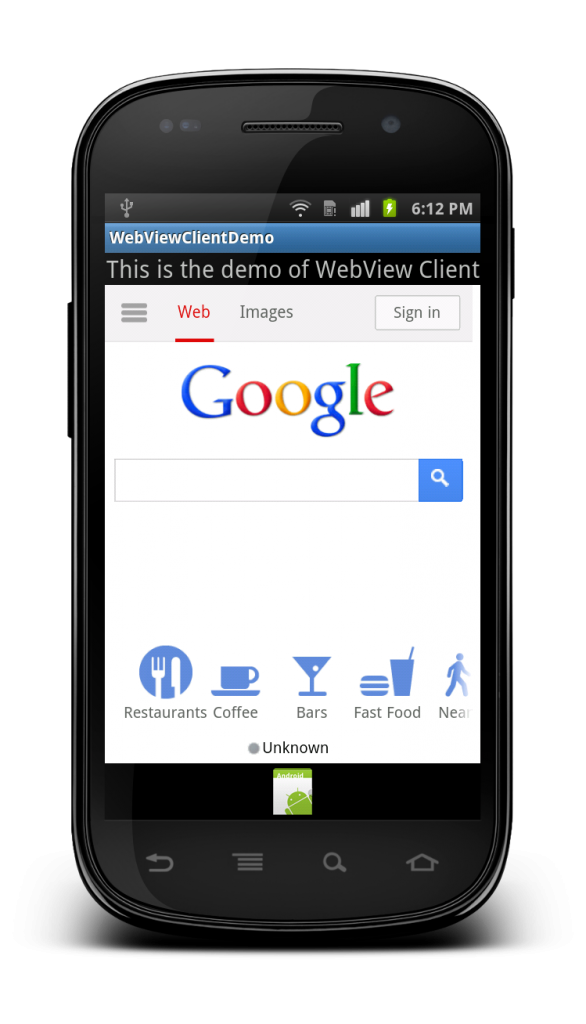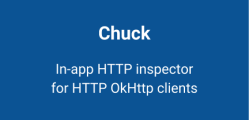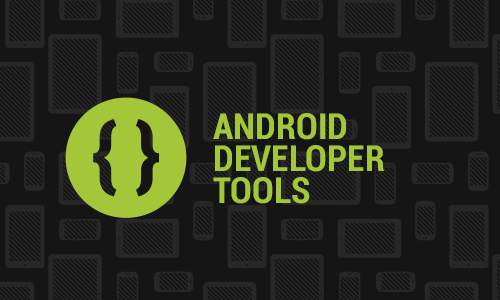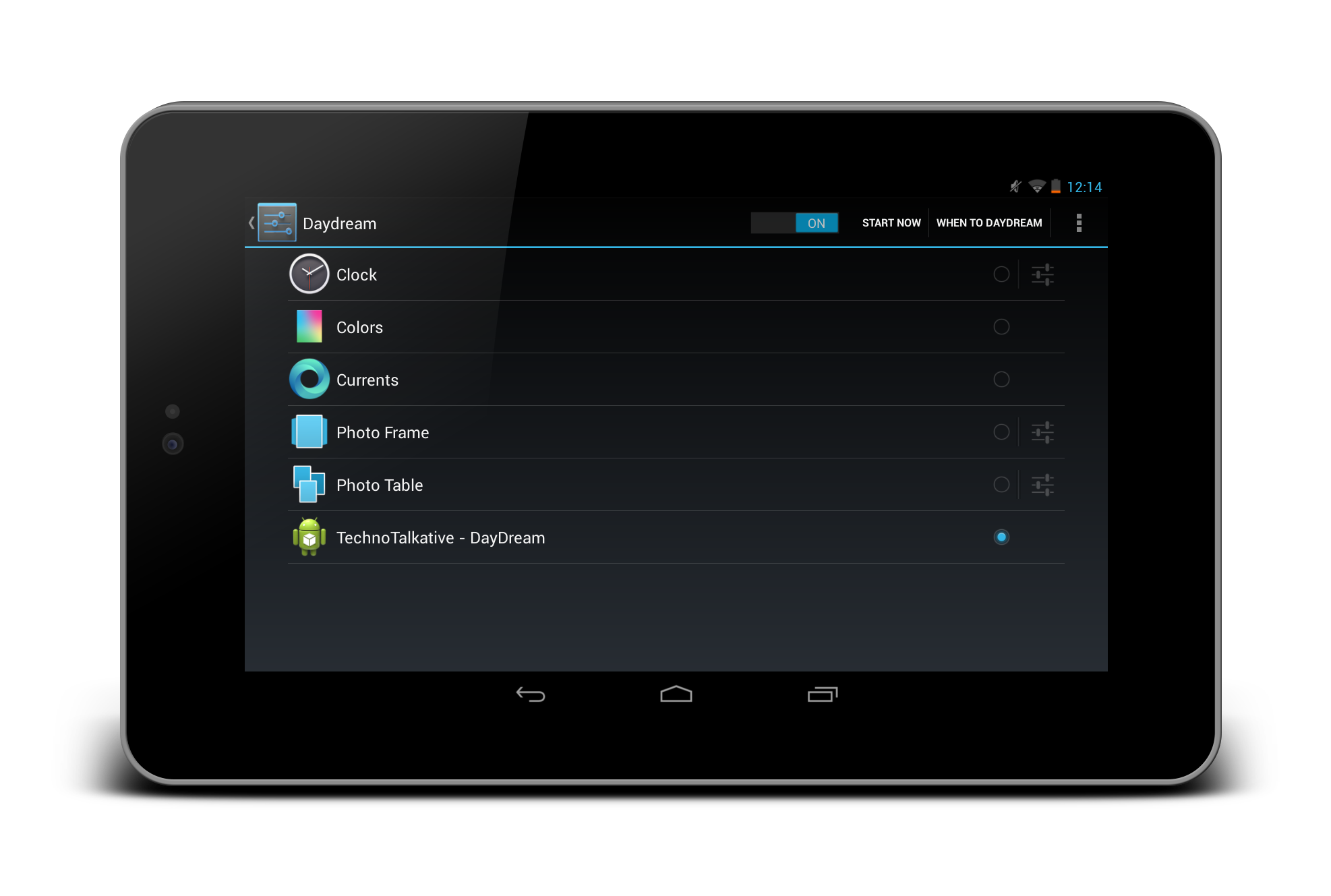What is WebViewClient and what is it’s usage?
When the user clicks a link from a web page in your WebView, the default behavior is for Android to launch an application that handles URLs. Usually, the default web browser opens and loads the destination URL. However, you can override this behavior for your WebView, so links open within your WebView. You can then allow the user to navigate backward and forward through their web page history that’s maintained by your WebView.
To open links clicked by the user, simply provide a WebViewClient for your WebView, using setWebViewClient().
Demo of creating an application to open any URL inside the application and clicking on any link from that URl
should not open Native browser but that URL should open in the same screen.
Output:
Solution:
WebViewClientDemoActivity.java
package com.paresh.webviewclientdemo;
import android.app.Activity;
import android.graphics.Bitmap;
import android.os.Bundle;
import android.view.KeyEvent;
import android.webkit.WebView;
import android.webkit.WebViewClient;
/*
* Demo of creating an application to open any URL inside the application and clicking on any link from that URl
should not open Native browser but that URL should open in the same screen.
*/
public class WebViewClientDemoActivity extends Activity {
/** Called when the activity is first created. */
WebView web;
@Override
public void onCreate(Bundle savedInstanceState) {
super.onCreate(savedInstanceState);
setContentView(R.layout.main);
web = (WebView) findViewById(R.id.webview01);
web.setWebViewClient(new myWebClient());
web.getSettings().setJavaScriptEnabled(true);
web.loadUrl("http://www.google.com");
}
public class myWebClient extends WebViewClient
{
@Override
public void onPageStarted(WebView view, String url, Bitmap favicon) {
// TODO Auto-generated method stub
super.onPageStarted(view, url, favicon);
}
@Override
public boolean shouldOverrideUrlLoading(WebView view, String url) {
// TODO Auto-generated method stub
view.loadUrl(url);
return true;
}
}
// To handle "Back" key press event for WebView to go back to previous screen.
@Override
public boolean onKeyDown(int keyCode, KeyEvent event)
{
if ((keyCode == KeyEvent.KEYCODE_BACK) && web.canGoBack()) {
web.goBack();
return true;
}
return super.onKeyDown(keyCode, event);
}
}
main.xml
<?xml version="1.0" encoding="utf-8"?>
<LinearLayout xmlns:android="http://schemas.android.com/apk/res/android"
android:layout_width="fill_parent"
android:layout_height="fill_parent"
android:orientation="vertical" >
<TextView
android:layout_height="wrap_content"
android:layout_width="fill_parent"
android:text="This is the demo of WebView Client"
android:textSize="20sp"
android:gravity="center_horizontal">
</TextView>
<WebView
android:id="@+id/webview01"
android:layout_height="wrap_content"
android:layout_width="fill_parent"
android:layout_weight="1">
</WebView>
<ImageView
android:src="@drawable/ic_launcher"
android:layout_height="wrap_content"
android:layout_width="fill_parent"/>
</LinearLayout>
Download example: https://github.com/PareshMayani/Android-WebViewClient-Example